 Kia Optima: Inside rearview mirror
Kia Optima: Inside rearview mirror
Adjust the rearview mirror so that the center view through the rear window is seen. Make this adjustment before you start driving.
![]() WARNING - Rear visibility
WARNING - Rear visibility
Do not place objects in the rear seat or cargo area which would interfere with your vision through the rear window.
![]() WARNING
WARNING
Do not adjust the rearview mirror while the vehicle is moving. This could result in loss of control, and an accident which could cause death, serious injury or property damage.
![]() WARNING
WARNING
Do not modify the inside mirror and do not install a wide mirror. It could result in injury, during an accident or deployment of the air bag.
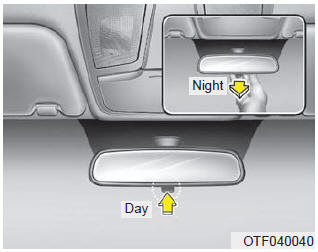
Day/night rearview mirror
Make this adjustment before you start driving and while the day/night lever is in the day position.
Pull the day/night lever toward you to reduce glare from the headlights of the vehicles behind you during night driving. Remember that you lose some rearview clarity in the night position.
Electric chromic mirror (ECM) with HomeLink® system and compass (if equipped)
Your vehicle may be equipped with a Gentex Automatic-Dimming Mirror with a Z-NavŌäó Electronic Compass Display and an Integrated HomeLink┬« Wireless Control System. During nighttime driving, this feature will automatically detect and reduce rearview mirror glare while the compass indicates the direction the vehicle is pointed. The HomeLink┬« Universal Transceiver allows you to activate your garage door(s), electric gate, home lighting, etc.

(1) Channel 1 button
(2) Channel 2 button
(3) Status indicator LED
(4)
Channel 3 button
(5) Rear light sensor
(6) Dimming ON/OFF button
(7) Compass
control button
(8) Compass display
Automatic-Dimming Night Vision SafetyŌäó (NVS┬«) Mirror
The NVS® Mirror in your vehicle is the most advanced way to reduce annoying glare in the rearview mirror during any driving situation. For more information regarding NVS® mirrors and other applications, please refer to the Gentex website:
![]() CAUTION
CAUTION
The NVS® Mirror automatically reduces glare during driving conditions based upon light levels monitored in front of the vehicle and from the rear of the vehicle. These light sensors are visible through openings in the front and rear of the mirror case. Any object that obstructs either light sensor will degrade the automatic dimming control feature.
Automatic-dimming function
Your mirror will automatically dim upon detecting glare from the vehicles traveling behind you. The auto-dimming function can be controlled by the Dimming ON/OFF Button:
1. Pressing the  button turns the
autodimming function OFF which is indicated by the green Status Indicator LED turning
off.
button turns the
autodimming function OFF which is indicated by the green Status Indicator LED turning
off.
2. Pressing the  button again turns
the auto-dimming function ON which is indicated by the green Status Indicator LED
turning on.
button again turns
the auto-dimming function ON which is indicated by the green Status Indicator LED
turning on.
✽ NOTICE
The mirror defaults to the ON position each time the vehicle is started.
Z-NavŌäó Compass Display
The NVSŌäó Mirror in your vehicle is also equipped with a Z-NavŌäó Compass that shows the vehicle Compass heading in the Display Window using the 8 basic cardinal headings (N, NE, E, SE, etc.).
Compass function
The Compass can be turned ON and OFF and will remember the last state when the ignition is cycled. To turn the display feature ON/OFF:
1. Press and release the  button
to turn the display feature OFF.
button
to turn the display feature OFF.
2. Press and release the
 button again to turn the display back
ON.
button again to turn the display back
ON.
Additional options can be set with press and hold sequences of the
 button and are detailed below.
button and are detailed below.
There is a difference between magnetic north and true north. The compass in the mirror can compensate for this difference when it knows the Magnetic Zone in which it is operating. This is set either by the dealer or by the user. The operating Zone Numbers for North America are shown in the figure on the following section.
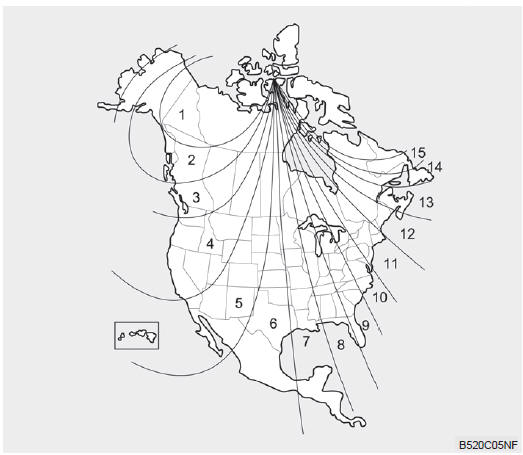
To adjust the Zone setting:
1. Determine the desired Zone Number based upon your current location on the
Zone Map.
2. Press and hold the  button
for more than 3 but less than 6 seconds, the current Zone Number will appear on
the display.
button
for more than 3 but less than 6 seconds, the current Zone Number will appear on
the display.
3. Pressing and holding the
 button again will cause the numbers
to increment (Note: they will repeat ŌĆ”13, 14, 15, 1, 2, ŌĆ”). Releasing the button
when the desired Zone Number appears on the display will set the new Zone.
button again will cause the numbers
to increment (Note: they will repeat ŌĆ”13, 14, 15, 1, 2, ŌĆ”). Releasing the button
when the desired Zone Number appears on the display will set the new Zone.
4.
Within about 5 seconds the compass will start displaying a compass heading again.
There are some conditions that can cause changes to the vehicle magnets, such as installing a ski rack or a CB antenna. Body repair work on the vehicle can also cause changes to the vehicle's magnetic field. In these situations, the compass will need to be re-calibrated to quickly correct for these changes. To recalibrate the compass:
1. Press and hold the  button for
more than 6 seconds. When the compass memory is cleared a "C" will appear in the
display.
button for
more than 6 seconds. When the compass memory is cleared a "C" will appear in the
display.
2. To calibrate the compass, drive the vehicle in 2 complete circles at less than 8 km/h (5 mph).
Integrated HomeLink® Wireless Control System
The HomeLink® Wireless Control System provides a convenient way to replace up to three hand-held radio-frequency (RF) transmitters with a single built-in device. This innovative feature will learn the radio frequency codes of most current transmitters to operate devices such as gate operators, garage door openers, entry door locks, security systems, even home lighting. Both standard and rolling code-equipped transmitters can be programmed by following the outlined procedures. Additional HomeLink® information can be found at: www.homelink. com or by calling 1-800-355-3515.
![]() CAUTION
CAUTION
Before programming HomeLink® to a garage door opener or gate operator, make sure that people and objects are out of the way of the device to prevent potential harm or damage. Do not use HomeLink® with any garage door opener that lacks the safety stop and reverse features required by U.S. federal safety standards (this includes any garage door opener model manufactured before April 1, 1982). A garage door that cannot detect an object - signaling the door to stop and reverse - does not meet current U.S. federal safety standards. Using a garage door opener without these features increases the risk of serious injury or death.
Retain the original transmitter of the RF device you are programming for use in other vehicles as well as for future HomeLink® programming. It is also suggested that upon the sale of the vehicle, the programmed HomeLink® buttons be erased for security purposes.
Programming HomeLink®
✽ NOTICE
- When programming a garage door opener, it is advised to park the vehicle outside of the garage.
- It is recommended that a new battery be placed in the hand-held transmitter of the device being programmed to HomeLink® for quicker training and accurate transaxle of the radio-frequency signal.
- Some vehicles may require the ignition switch to be turned to the second (or "accessories") position for programming and/or operation of HomeLink.
- In the event that there are still programming difficulties or questions after following the programming steps listed below, contact HomeLink® at: www.homelink.com or 1-800-355- 3515.
Standard programming
To train most devices, follow these instructions:
1. For first-time programming, press and hold the two outside buttons, HomeLink®
Channel 1 and Channel 3 Buttons, until the indicator light begins to flash (after
20 seconds). Release both buttons. Do not hold the buttons for longer than 30 seconds.
2. Position the end of your hand-held transmitter 2-8 cm (1-3 inches) away from
the HomeLink® buttons while keeping the indicator light in view.
3. Simultaneously
press and hold both the HomeLink® and hand-held transmitter button. DO NOT release
the buttons until step 4 has been completed.
4. While continuing to hold the buttons
the red Indicator Status LED will flash slowly and then rapidly after HomeLink®
successfully trains to the frequency signal from the hand-held transmitter. Release
both buttons.
5. Press and hold the just-trained HomeLink® button and observe
the red Status Indicator LED. If the indicator light stays on constantly, programming
is complete and your device should activate when the HomeLink® button is pressed
and released.
6. To program the remaining two HomeLink® buttons, follow steps
2 through 5.
Rolling code programming
Rolling code devices which are "codeprotected" and manufactured after 1996 may be determined by the following:
- Reference the device owner's manual for verification.
- The handheld transmitter appears to program the HomeLink® Universal Transceiver but does not activate the device.
- Press and hold the trained HomeLink button. The device has the rolling code feature if the indicator light flashes rapidly and then turns solid after 2 seconds.
To train rolling code devices, follow these instructions:
1. At the garage door opener receiver (motor-head unit) in the garage, locate the "learn" or "smart" button. This can usually be found where the hanging antenna wire is attached to the motorhead unit. Exact location and color of the button may vary by garage door opener brand.
If there is difficulty locating the training button, reference the device owner's manual or please visit our Web site at www.homelink.com.
2. Firmly press and release the "learn" or "smart" button (which activates the "training light").
✽ NOTICE
There are 30 seconds in which to initiate step3.
3. Return to the vehicle, firmly press and hold for two seconds the desired HomeLink® button then release. Repeat the "press/hold/release" sequence a second time to complete the programming. (Some devices may require you to repeat this sequence a third time to complete the programming.)
4. Press and hold the just-trained HomeLink® button and observe the red Status Indicator LED. If the indicator light stays on constantly, programming is complete and your device should activate.
5. To program the remaining two HomeLink® buttons, follow either steps 1 through 4 above for other Rolling Code devices or steps 2 through 5 in Standard Programming for standard devices.
Gate operator & Canadian programming
During programming, your handheld transmitter may automatically stop transmitting. Continue to press the Integrated HomeLink® Wireless Control System button (note steps 2 through 4 in the Standard Programming portion of this document) while you press and re-press ("cycle") your handheld transmitter every two seconds until the frequency signal has been learned. The indicator light will flash slowly and then rapidly after several seconds upon successful training.
Operating HomeLink®
To operate, simply press and release the programmed HomeLink® button. Activation will now occur for the trained device (i.e. garage door opener, gate operator, security system, entry door lock, home/office lighting, etc.). For convenience, the hand-held transmitter of the device may also be used at any time.
Reprogramming a single HomeLink® button
To program a new device to a previously trained HomeLink® button, follow these steps:
1. Press and hold the desired HomeLink® button. Do NOT release until step 4 has
been completed.
2. When the indicator light begins to flash slowly (after 20 seconds),
position the handheld transmitter 1 to 3 inches away from the HomeLink® surface.
3. Press and hold the handheld transmitter button. The HomeLink® indicator light
will flash, first slowly and then rapidly.
4. When the indicator light begins
to flash rapidly, release both buttons.
5. Press and hold the just-trained HomeLink®
button and observe the red Status Indicator LED. If the indicator light stays on
constantly, programming is complete and your new device should activate.
Erasing HomeLink® buttons
Individual buttons cannot be erased. However, to erase all three programmed buttons:
1. Press and hold the two outer HomeLink® buttons until the indicator light begins
to flash-after 20 seconds.
2. Release both buttons. Do not hold for longer than
30 seconds.
The Integrated HomeLink® Wireless Control System is now in the training (learn) mode and can be programmed at any time following the appropriate steps in the Programming sections above.
FCC ID: NZLZTVHL3
IC: 4112A-ZTVHL3
This device complies with Industry Canada standard RSS-210.
Operation is subject to the following two conditions:
1. this device may not cause harmful interference, and
2. This device must
accept any interference received, including interference that may cause undesired
operation.
![]() WARNING
WARNING
The transceiver has been tested and complies with FCC and Industry Canada rules. Changes or modifications not expressly approved by the party responsible for compliance could void the user's authority to operate the device.
NVS┬« is a registered trademark and ZNav Ōäó is a trademark of the Gentex Corporation, Zeeland, Michigan. HomeLink┬« is a registered trademark owned by Johnson Controls, Incorporated, Milwaukee, Wisconsin.
 Mirrors
Mirrors
...
 Outside rearview mirror
Outside rearview mirror
Be sure to adjust mirror angles before driving.
Your vehicle is equipped with both lefthand and right-hand outside rearview mirrors.
The mirrors can be adjusted remotely with the remote switch. The ...
See also:
Inspection
Rear Brake Disc Thickness Check
1.
Check the brake pads for wear
and fade.
2.
Check the brake disc for damage
and cracks.
3.
Remove all rust and contam ...
Removal
1.
Disconnect the battery negative
cable, and wait for at least three minutes before beginning work.
2.
Remove the front seat assembly.
(Refer to the Body group- Fron ...
CVVT Oil Control Valve (OCV). Specifications
Specification
Item
Specification
Coil Resistance (Ω)
6.9 ~ 7.9 [20┬░C(68┬░F)]
...
