 Kia Optima: Phone Setup
Kia Optima: Phone Setup
All Bluetooth® wireless technology related operations can be performed in PHONE menu.
1) Push the SETUP button to enter SETUP mode.
2) Select ÔÇťPhoneÔÇŁ item by rotating the TUNE knob, then push the knob.
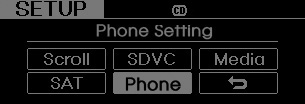
3) Select desired item by rotating the TUNE knob, then push the knob.
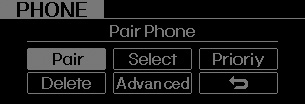
ÔÇó Pairing a phone
Before using Bluetooth® wireless technology features, the phone must be paired (registered) with the audio system. Up to 5 phones can be paired with the system.
NOTE:
- The pairing procedure of the phone varies according to each phone model. Before attempting to pair phone, please see your phoneÔÇÖs UserÔÇÖs Guide for instructions.
- Once pairing with the phone is completed, there is no need to pair with that phone again unless the phone is deleted manually from the audio system (refer ÔÇťDeleting a PhoneÔÇŁ section) or the vehicleÔÇÖs information is removed from the phone.
➀ Press SETUP button to enter SETUP mode.
➁ Select ÔÇťPhoneÔÇŁ, then ÔÇťPairÔÇŁ in
PHONE menu.
➂ The audio displays ÔÇťDevice : [Name] passkey: 0000ÔÇŁ
➃ Search and
select the device name in your mobile phone to starting the pairing process.
NOTE:
ÔÇó If the phone is paired with two or more vehicles of the same model, some phones may not handle Bluetooth┬« wireless technology devices of that name correctly. In this case, you may need to change the name displayed on your phone. For example, if the vehicles' name is KMC CAR, you may need to change the name displayed on you phone from KMC_CAR to JOHNS_CAR or KMC CAR_1 to avoid ambiguity. Refer to your phone UserÔÇÖs Guide, or contact your cellular carrier or phone manufacturer for instructions.
ÔÇó Connecting a phone
When the Bluetooth┬« wireless technology system is enabled, the phone previously used is automatically selected and re-connected. If you want to select different phone previously paired, the phone can be selected through ÔÇťSelect PhoneÔÇŁ menu.
Only a selected phone can be used with the hands-free system at a time.
➀ Press SETUP button to enter SETUP mode.
➁ Select ÔÇťPhoneÔÇŁ, then ÔÇťSelectÔÇŁ in
PHONE menu.
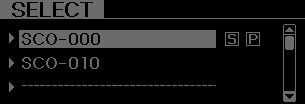
➂ Select desired phone name from the list shown.
➃ The Bluetooth┬« wireless
technology icon appears on the upper side of audio display when a phone is connected.
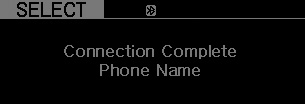
ÔÇó Changing Priority
If several phones are paired with the audio system, the system attempts to connect following order when the Bluetooth® wireless technology system is enabled:
1) ÔÇťPriorityÔÇŁ checked phone.
2) Previously connected phone
3) Gives up auto
connection.
➀ Press SETUP button to enter SETUP mode.
➁ Select ÔÇťPhoneÔÇŁ, then ÔÇťPriorityÔÇŁ
in PHONE menu.
➂ Select desired phone name from the list shown.
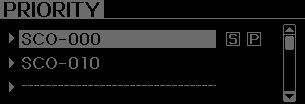
ÔÇó Deleting a Phone
The paired phone can be deleted.
- - When the phone is deleted, all the information associated with that phone is also deleted (including phonebook).
- - If you want to use the deleted phone with the audio system again, pairing procedure must be completed once more.
➀ Press SETUP button to enter SETUP mode.
➁ Select ÔÇťPhoneÔÇŁ, then ÔÇťDeleteÔÇŁ in
PHONE menu.
➂ Select desired phone name from the list shown.
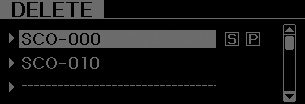
ÔÇó ADVANCED Menu
After pressing the SETUP button, select the ÔÇťPhoneÔÇŁ menu. while in PHONE menu, select the ÔÇťAdvancedÔÇŁ menu to make Bluetooth┬« wireless technology Phone settings.(The ADVANCED menu may differ according to audio specifications.)
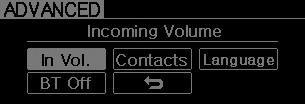
Incoming Volume (Bluetooth® wireless technology call volume adjustments)
While in ADVANCED menu, select ÔÇťIn Vol.ÔÇŁ Use the knob key to set the desired volume and press the ENTER button.
Contacts Sync (Automatic Phonebook download setting)
While in ADVANCED menu, select ÔÇťContactsÔÇŁ to automatically save the contacts and call history in your mobile phone each time you connect a mobile device, select ON. If you do not wish for automatic download, select OFF. ItÔÇÖs not available to make a phone call by Bluetooth┬« wireless technology audio system while the phonebook is being downloaded.
Language of Bluetooth® wireless technology voice recognition
While in ADVANCED menu, press ÔÇťLanguageÔÇŁ. To change the language, select the desired language and press the ENTER button.
Bluetooth® wireless technology system off
While in ADVANCED menu, press ÔÇťBT OffÔÇŁ To turn off the Bluetooth┬« wireless technology System.
 Bluetooth® wireless technology Audio Music Streaming
Bluetooth® wireless technology Audio Music Streaming
The audio system supports Bluetooth® wireless technology A2DP (Audio Advanced
Distribution Profile) and AVRCP (Audio Video Remote Control Profile) technologies.
Both profiles provide steaming of m ...
 Voice Recognition Activation
Voice Recognition Activation
The voice recognition engine contained in the Bluetooth® wireless technology
System can be activated in the following conditions: - Button Activation
The voice recognition system will be act ...
See also:
Seat belt - Driver's 3-point system with emergency locking retractor
To fasten your seat belt:
To fasten your seat belt, pull it out of the retractor and insert the metal tab
(1) into the buckle (2). There will be an audible "click" when the tab locks in ...
Inspection
1.
Check the bushing for wear and
deterioration.
2.
Check for all bolts and nut.
...
Windshield Glass. Repair procedures
Replacement
Removal
ÔÇó
Put on gloves to protect
your hands.
ÔÇó
Use seat covers to a ...
