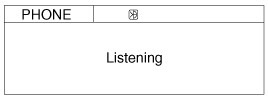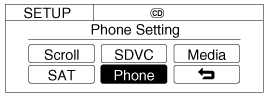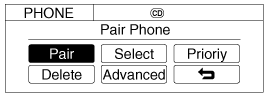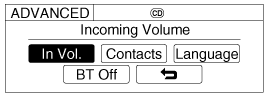Kia Optima: Description and Operation
Kia Optima: Description and Operation
Function
General Feature
| ŌĆó |
This audio system supports Bluetooth®hands-free
and stereo-headset features. - HANDS-FREE feature: Making orreceiving
calls wirelessly throughvoice recognition.
|
| ŌĆó |
The phone must be paired to the
system before using the hands-free feature. - STEREO-HEADSET feature:
Playingmusic from cellular phones (that supportsA2DP feature) wirelessly.
|
| ŌĆó |
Voice recognition engine of theBluetooth®
system supports 3 types oflanguages: - English
- US Spanish- Canadian French
|
If the vehicle is moving do not use a cellular phone or connect
the Bluetooth phone. |
| ŌĆó
|
The phone must
be paired to the systembefore using Bluetooth® features. |
| ŌĆó
|
Only one selected
(linked) cellularphone can be used with the system ata time. |
| ŌĆó
|
Some phones are
not fully compatiblewith this system. |
|
|
Voice Recognition Activation
| ŌĆó |
The voice recognition engine
contained in the Bluetooth System can be activated in the following conditions:
- Button Activation
The voice recognition system will be active when the
 button is pressed and after the sound
of a Beep. button is pressed and after the sound
of a Beep.- Active Listening
The voice recognition system will beactive for a period of time when the
Voice Recognition system has asked for a customer response. |
| ŌĆó |
The system can recognize single
digits from zero to nine while number greater than ten will not be recognized. |
| ŌĆó |
If the command is not recognized,
the system will announce "Pardon" or No input voice signal from microphone.
(Noresponse) |
| ŌĆó |
The system shall cancel voice
recogntionmode in following cases : When pressing the
 button and saying cancel following the
beep. When not making a call and pressing the button and saying cancel following the
beep. When not making a call and pressing the
 button. When voice recognition has failed
3 consecutive times. button. When voice recognition has failed
3 consecutive times. |
| ŌĆó |
At any time if you say "help",
the system will announce what commands are available. |
Menu tree
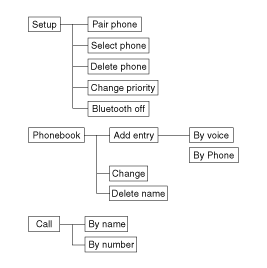
Phone Setup
All Bluetooth® related operations can beperformed by voice command
or by manual operation.
| ŌĆó |
By Voice Command: Press button on the steering wheel to activate voice recognition.
button on the steering wheel to activate voice recognition.
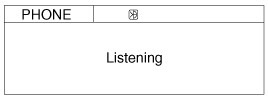
|
| 1. |
Push the [SETUP] button to enter
SETUP mode. |
| 2. |
Select ŌĆ£PHONEŌĆØ item by rotating
the TUNE knob, then push the knob.
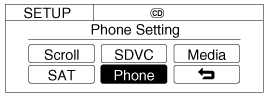
|
| 3. |
Select desired item by rotating
the TUNE knob, then push the knob.
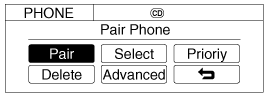
|
| 4. |
Select Advanced item to enter
ADVANCED mode.
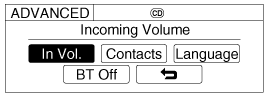
|
Before using Bluetooth® features, thephone must be paired (registered) to theaudio
system. Up to 5 phones can bepaired in the system.
| 1. |
Press
 button. button. |
| 2. |
Say "Set Up". - The system
replies with availablecommands.
- To skip the information message, press
 again and then a beep isheard. again and then a beep isheard. |
| 4. |
Say ŌĆ£YesŌĆØ to proceed. |
| 5. |
Say the name of your phone whenprompted.
- Use any name to uniquely describeyour phone.
|
| 6. |
Bluetooth® system will repeat
thename you stated. |
| 7. |
Say "Yes" to confirm.
|
The system may not function in the following cases: If 5 phones
have already been registered. If the system cannot communicate with
the phone.
|
|
When the Bluetooth® system is enabled,the phone previously used is automaticallyselected
and re-connected. If youwant to select a different phone previouslypaired, the phone
can be selectedthrough ŌĆ£Select PhoneŌĆØ menu.Only a selected phone can be used withthe
hands-free system.
| 1. |
Press
 button. button. |
| 3. |
Say "Select Phone" after prompt.
- The system lists all the registeredphone names.
|
| 4. |
Say the name or number of desiredphone
from the list. |
| 6. |
By manual operation: - Select
ŌĆ£SELECTŌĆØ in PHONE menu,then select desired phone from thelist.
|
|
The system may not function in the following cases: If the phone is not
found.
If the system does not recognize the voice command. |
The paired phone can be deleted.
| - |
When the phone is deleted, all
the informationassociated with that phone is also be deleted (including
phonebook). |
| - |
If you want to use the deleted
phonewith the audio system again, pairingprocedure must be completed oncemore. |
| 1. |
Press
 button. button. |
| 3. |
Say ŌĆ£Delete PhoneŌĆØ after prompt.
- The system lists all the registeredphone names.
|
| 4. |
Say the name or number of desiredphone
from the list. |
| 5. |
Say ŌĆ£YesŌĆØ to confirm. |
| 6. |
By manual operation: - Select
ŌĆ£DELETEŌĆØ in PHONE menu,then select desired phone from the list.
|
Changing Priority
When several phones are paired to theaudio system, the system
attempts toconnect following order when theBluetooth® system is enabled:
1) ŌĆ£PriorityŌĆØ checked phone.
2) Previously connected phone.
3) Gives up auto connection.
| 1. |
Press button.
button. |
| 3. |
Say ŌĆ£Change PriorityŌĆØ after prompt.
- The system lists all the registeredphone names.
|
| 4. |
Say the name or number of desiredphone
from the list. |
| 5. |
Say ŌĆ£YesŌĆØ to confirm. |
| 6. |
By manual operation: - Select
ŌĆ£PRIORITYŌĆØ in PHONE menu,then select desired phone from thelist.
|
Bluetooth AVN System
| ŌĆó |
Bluetooth allows wireless transmission
of information between PC, mobile phones, headsets, PDAs, printers and other
devices within close ranges by using 2.45Ghz frequency short-distance wireless
telecommunication technologies." |
| ŌĆó |
Within this vehicle, users can
make handsfree calls, transmit mobile phonedata, and play audio streaming
files by connecting a mobile phone with the system.Functions supported by
Functions supported by" |
| ŌĆó |
Pairing mobile phones. (Up to
5 phones) |
| ŌĆó |
Connecting/disconnecting mobile
phones. |
| ŌĆó |
Making/Answering phone calls. |
| ŌĆó |
Downloading a Phone Book. |
| ŌĆó |
Downloading a Call history list. |
| ŌĆó |
Playing music saved in a Bluetooth
phonein the vehicleSome functions may not be supported insome mobile phone. |
in the vehicle
Some functions may not be supported insome mobile phone.
Components
1. Hands free call switch
2. Mic
3. Front left speaker
4. Front right speaker
5. Audio head unit (hands free control)
※ ...
See also:
HAC (Hill-start assist control)
Hill start Assist Control is a comfort function. The main intend is to prevent
the vehicle from rolling backwards while driving off uphill on an inclined surface.
HAC holds the braking pressure bu ...
Circuit Diagram - ESC (3)
...
Removal
1.
Remove the rear wheel and tire.
Tightening torque:88.3
~ 107.9 N.m (9.0 ~ 11.0 kgf.m, 65.1 ~ 79.6 lb-ft)
2.
Remove the rear wheel speed ...
 Kia Optima: Description and Operation
Kia Optima: Description and Operation button is pressed and after the sound
of a Beep.
button is pressed and after the sound
of a Beep. button and saying cancel following the
beep. When not making a call and pressing the
button and saying cancel following the
beep. When not making a call and pressing the
 button. When voice recognition has failed
3 consecutive times.
button. When voice recognition has failed
3 consecutive times.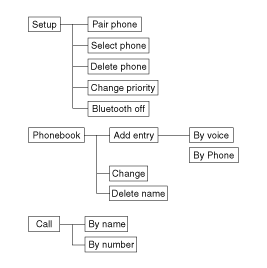
 button.
button. again and then a beep isheard.
again and then a beep isheard. button.
button. button.
button. button.
button. Components and Components Location
Components and Components Location Hands Free Switch. Schematic Diagrams
Hands Free Switch. Schematic Diagrams